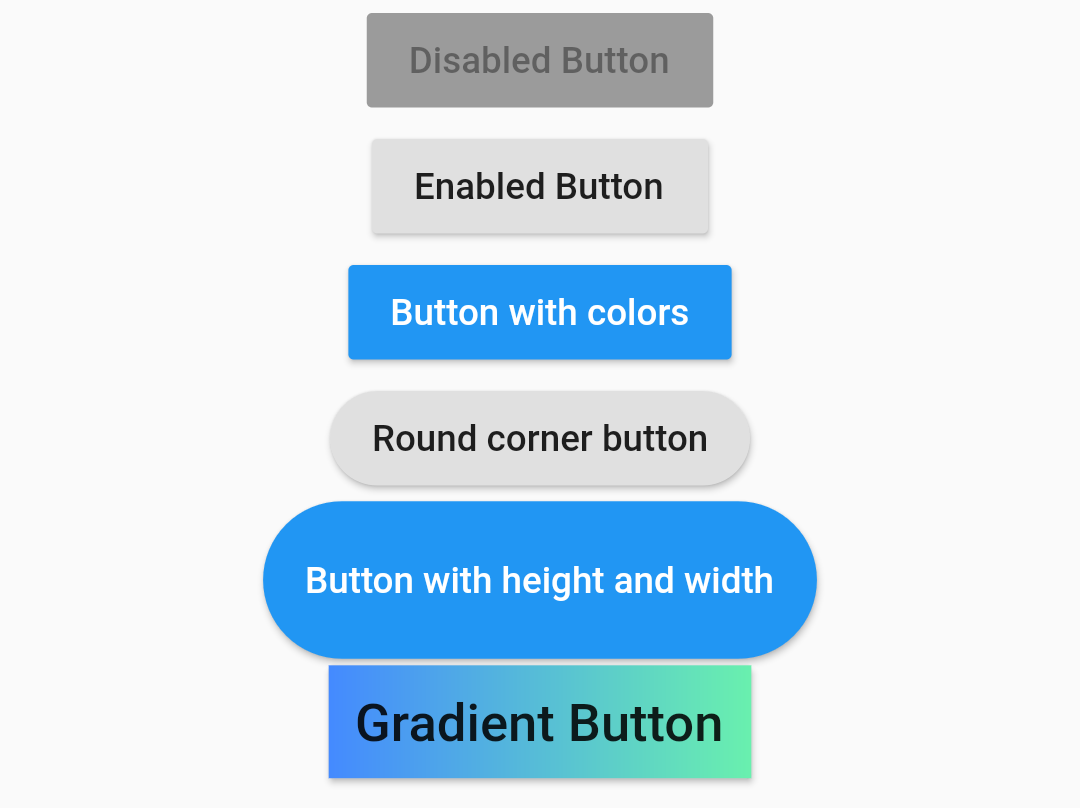 RaisedButton is a Material design widget. In this post, I am going to show almost all the use cases you might need to know about RaisedButton. A simple usage of RaisedButton would be:
RaisedButton is a Material design widget. In this post, I am going to show almost all the use cases you might need to know about RaisedButton. A simple usage of RaisedButton would be:
RaisedButton(
child: Text("Enabled Button"),
onPressed: (){},
),
For a disabled button:
RaisedButton(
child: Text("Disabled Button"),
onPressed: null,
),
Now to add colors the raised button:
RaisedButton(
color: Colors.blue,
child: Text("Button with colors", style: TextStyle(color: Colors.white),),
onPressed: (){},
),
Button with round corners:
RaisedButton(
child: Text("Round corner button"),
shape: RoundedRectangleBorder(
borderRadius: BorderRadius.circular(30)
),
onPressed: (){},
),
Button with custom height and width:
ButtonTheme(
height: 60,
minWidth: 200,
child: RaisedButton(
shape: RoundedRectangleBorder(
borderRadius: BorderRadius.circular(30)
),
child: Text("Button with height and width", style: TextStyle(color: Colors.white),),
onPressed: (){},
),
),
Button with gradient background:
RaisedButton(
onPressed: () {},
padding: const EdgeInsets.all(0.0),
child: Container(
decoration: const BoxDecoration(
gradient: LinearGradient(
colors: <Color>[
Colors.blueAccent,
Colors.greenAccent
],
),
),
padding: const EdgeInsets.all(10.0),
child: const Text(
'Gradient Button',
style: TextStyle(fontSize: 20)
),
),
),
There are many other attributes you can play with like: elevation, focusElevation, hoverElevation, highlighElevation, textColor, splashColor, hoverColor, focusColor, etc. You can find the details at : https://api.flutter.dev/flutter/material/RaisedButton/RaisedButton.html.
